Smith.ai Integration
Smith.ai provides both phone answering and chat services, making it easy to capture leads and ensure no potential client is missed. With the integration between Smith.ai and Lawmatics, new leads are automatically pushed into your Lawmatics account, allowing you to manage and streamline your intake process. This guide will walk you through how to set up the integration and ensure your leads flow seamlessly into Lawmatics for further action.
Connecting Smith.ai for Phone Answering
- Create new matters and contacts
- Search for and update existing records using the phone number or email address
- Add a summary of the call to the matter as a note
- Fill out intake forms based on your specific instructions
There are two ways to connect your Smith.ai account with Lawmatics:
Direct Integration: To connect Smith.ai for phone answering services email support@smith.ai using the subject line "Lawmatics integration." Smith.ai will send you a unique integration URL to connect the two systems. A member of their Support team will typically get back to you within one business day.
Once your Smith.ai account is connected, leads captured through the phone answering service will automatically appear in your Lawmatics account, similar to the examples shown below.


Lawmatics Intake Form: If you'd like Smith.ai receptionists to handle intake using your Lawmatics forms, you can share the necessary forms by sending their the form URLs to support@smith.ai.
- Hover over "Assets" in the top nav of your Lawmatics account and select "Custom Forms"

- Click on the three dots next to the form you want to share
- Click on "Share" in the drop down menu

- Copy the form link and email it to support@smith.ai, OR simply enter "support@smith.ai" in the "Email Address" field, add your message in the body, and click "Share Form."

Important: Using a custom form and booking appointments are additional fees through Smith.ai. If you have questions about pricing please reach out to support@smith.ai
Once your Smith.ai phone answering is using your Lawmatics form, leads captured through a Lawmatics form will automatically appear in your Lawmatics account, similar to the example shown below.

Connecting Smith.ai for Chat
Once you have connected your Lawmatics account to Smith.ai chat, every chat conversation your website visitors have will be automatically recorded in your Lawmatics account as a note on a matter. New conversations will create new matters, and existing matters will be updated with transcripts from the chats.
Follow the steps below to connect your Lawmatics to Smith.ai chat:
- Sign in to your Lawmatics account
- In a different tab sign into your Smith.ai chat account and go to the "Integrations" page
-
Click on “Lawmatics” under “All Integrations.” Then click the button to connect.
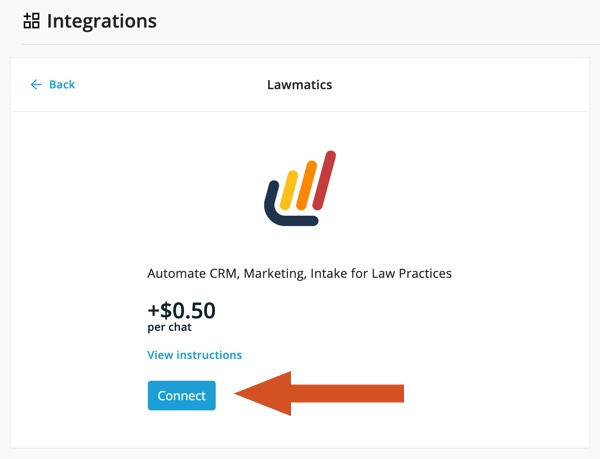
-
You’ll be transferred to a screen letting you know that Smith.ai Chat is requesting access to Lawmatics. Click “Grant Access.”

Once your Smith.ai chat account is connected, leads captured through your website chat will automatically appear in your Lawmatics account, similar to the example shown below.

